
Find step-by-step instructions or visit our Support Center for more guidance.
Fast, simple, and secure — in three easy steps.
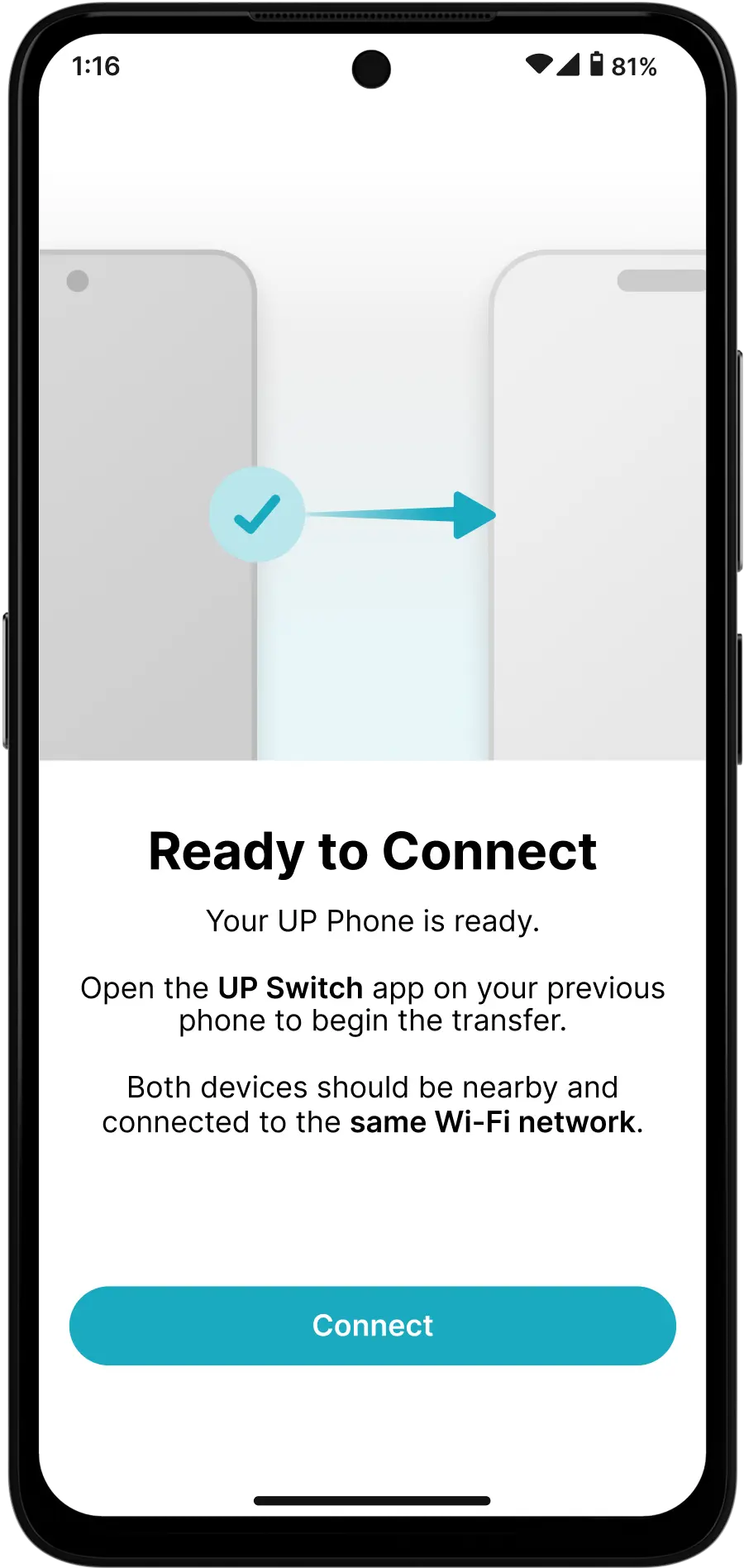
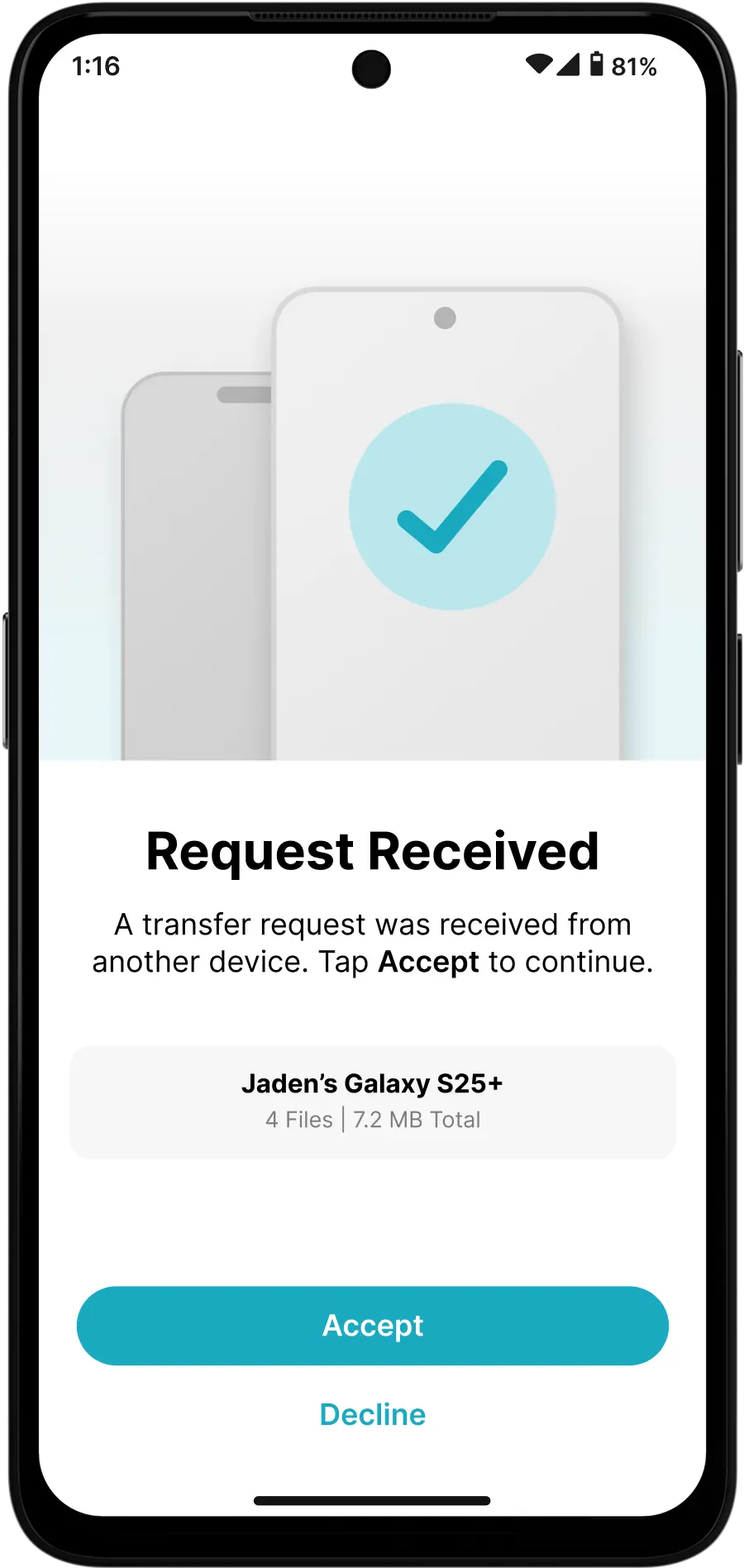
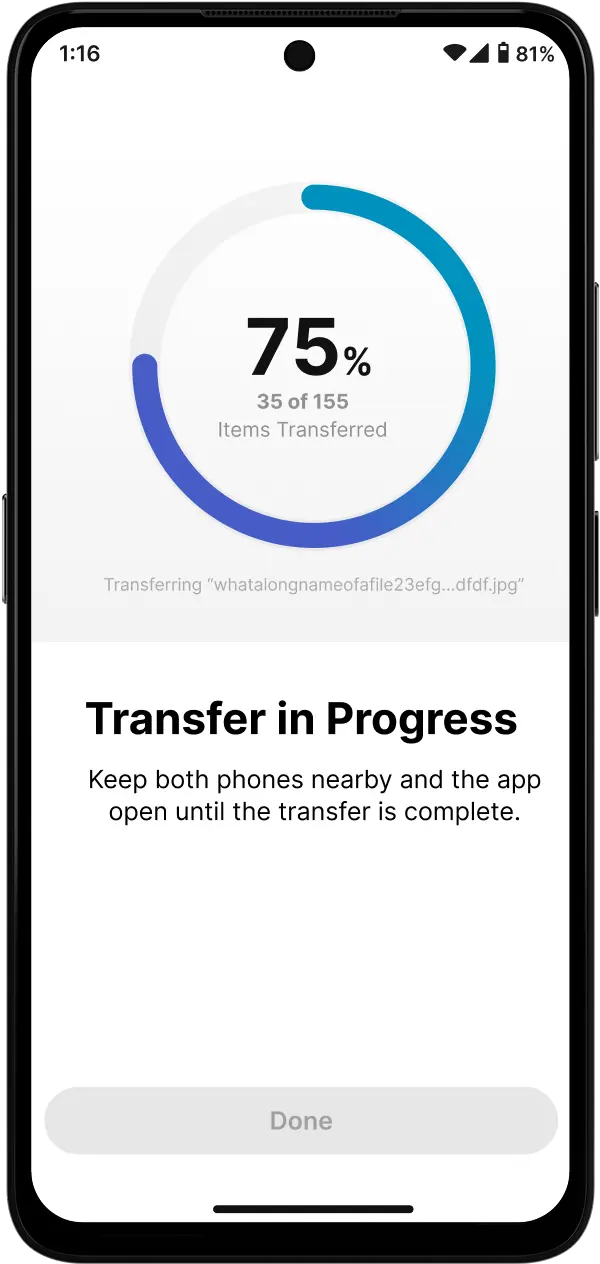
This step-by-step guide is designed to help you seamlessly download and install UP Switch on your Android device. By following these clear and simple instructions, you’ll be able to set up UP Switch quickly and start transferring data between your Android and iOS devices in no time. If you encounter any issues during the installation process, this guide will assist you through each step.
If you’ve already downloaded the UP Switch APK, feel free to skip this step.
Why Enable Installation from Unknown Sources?
To install apps like UP Switch directly from our website, you need to enable installation from unknown sources. This setting allows you to install trusted apps safely while keeping your device secure from unauthorized downloads.
Now that you’ve downloaded and installed the UP Switch APK, you can find it on the app drawer and start migrating your phone, follow the steps on the app to ensure smooth migration